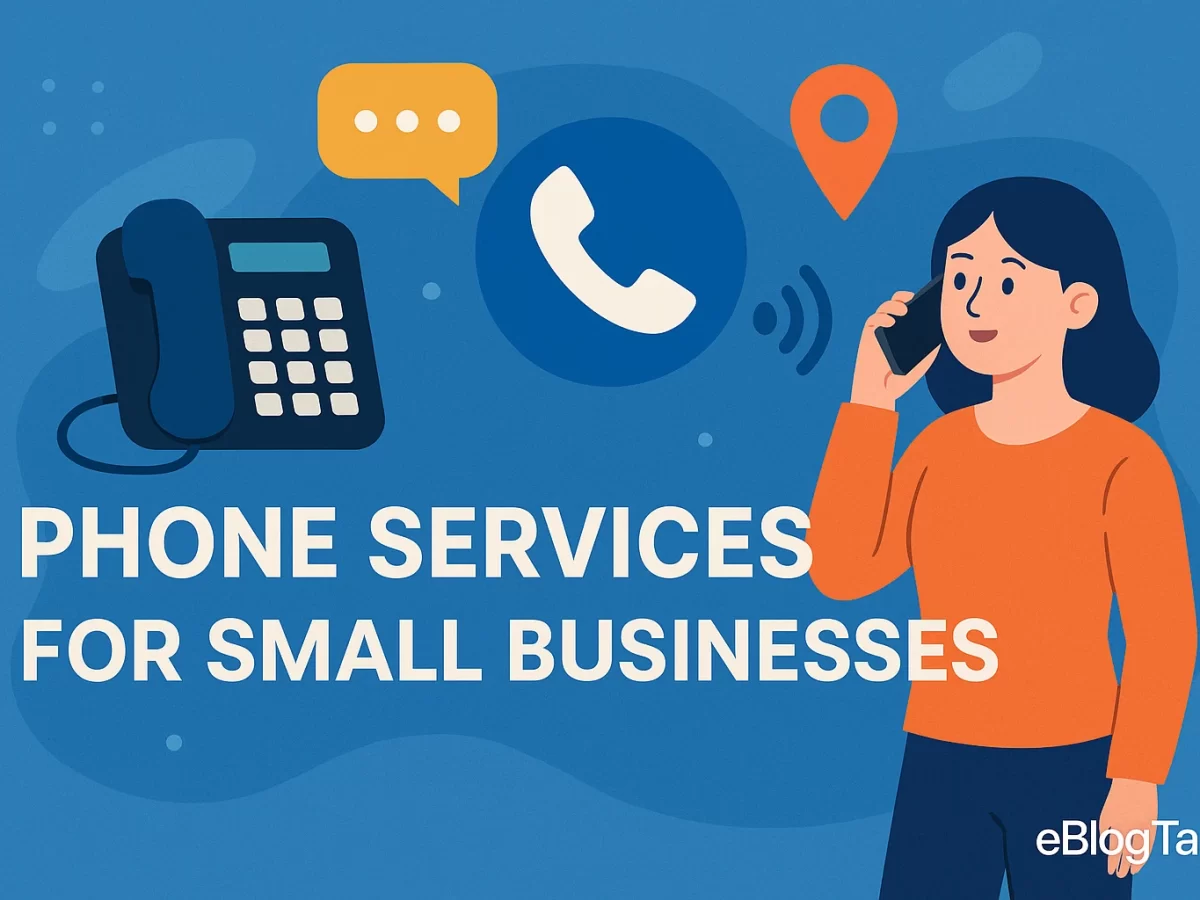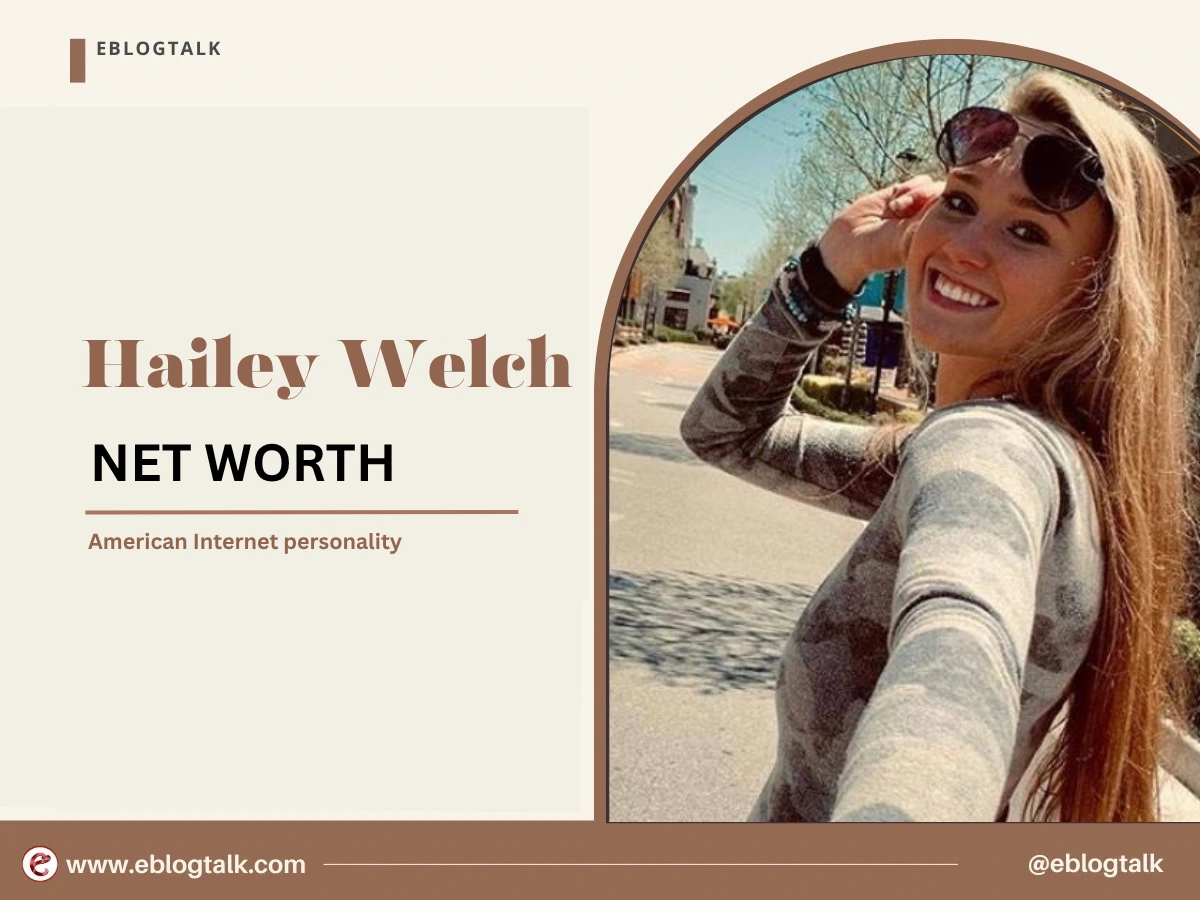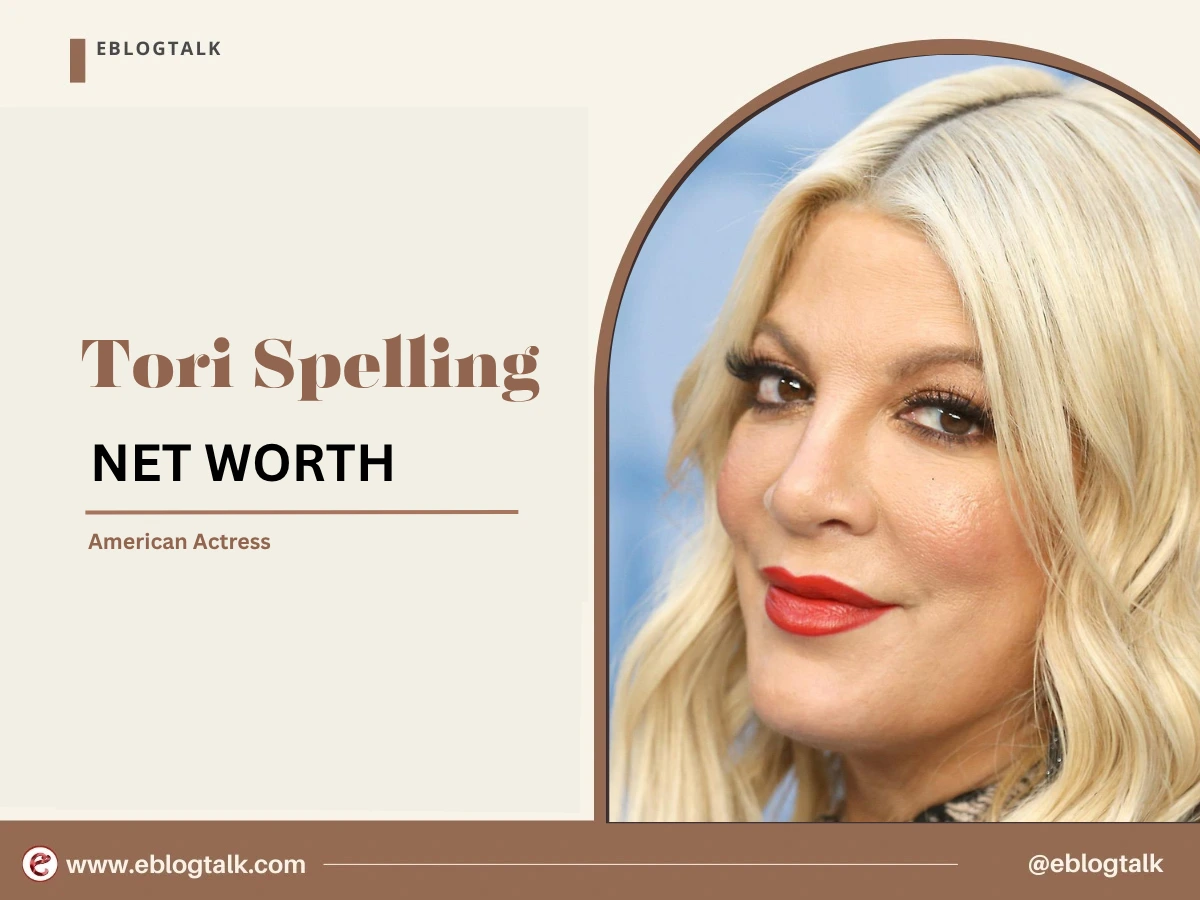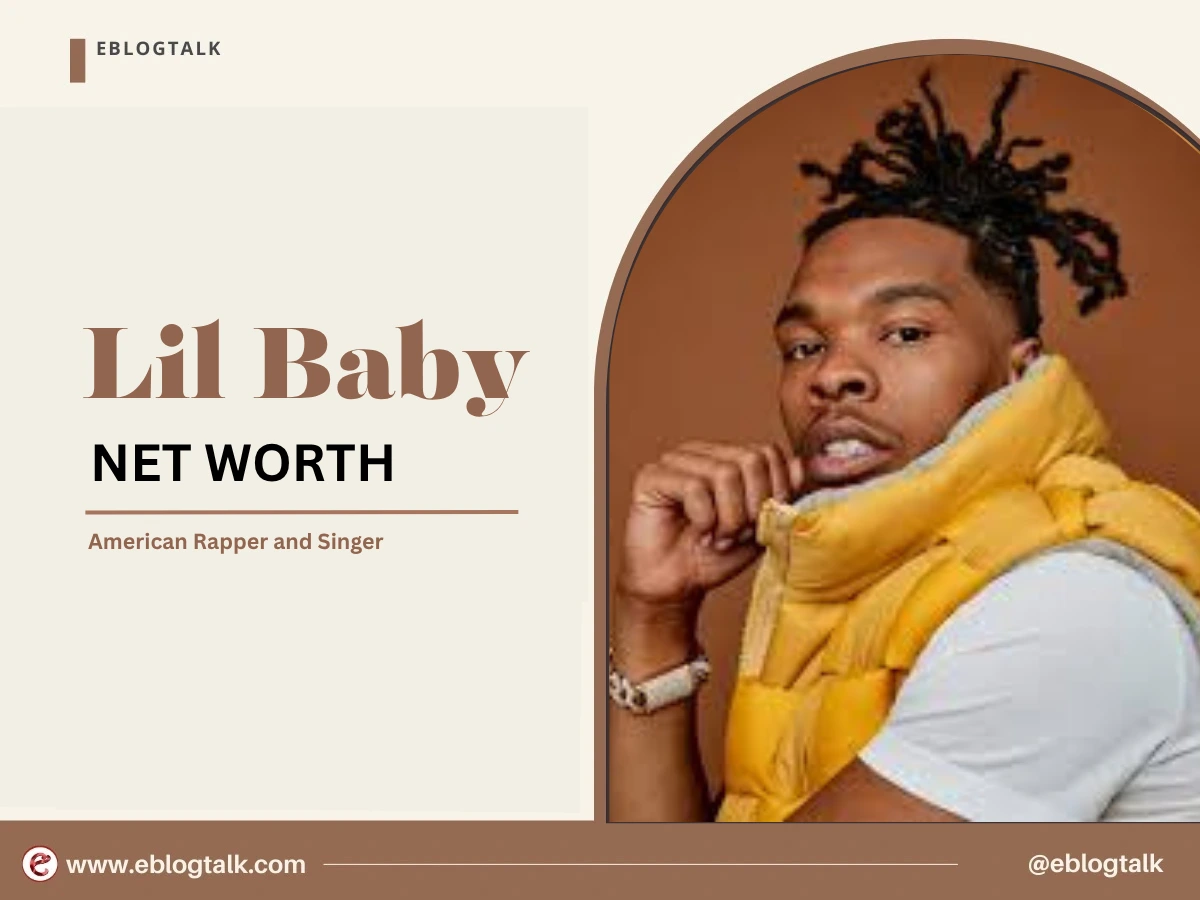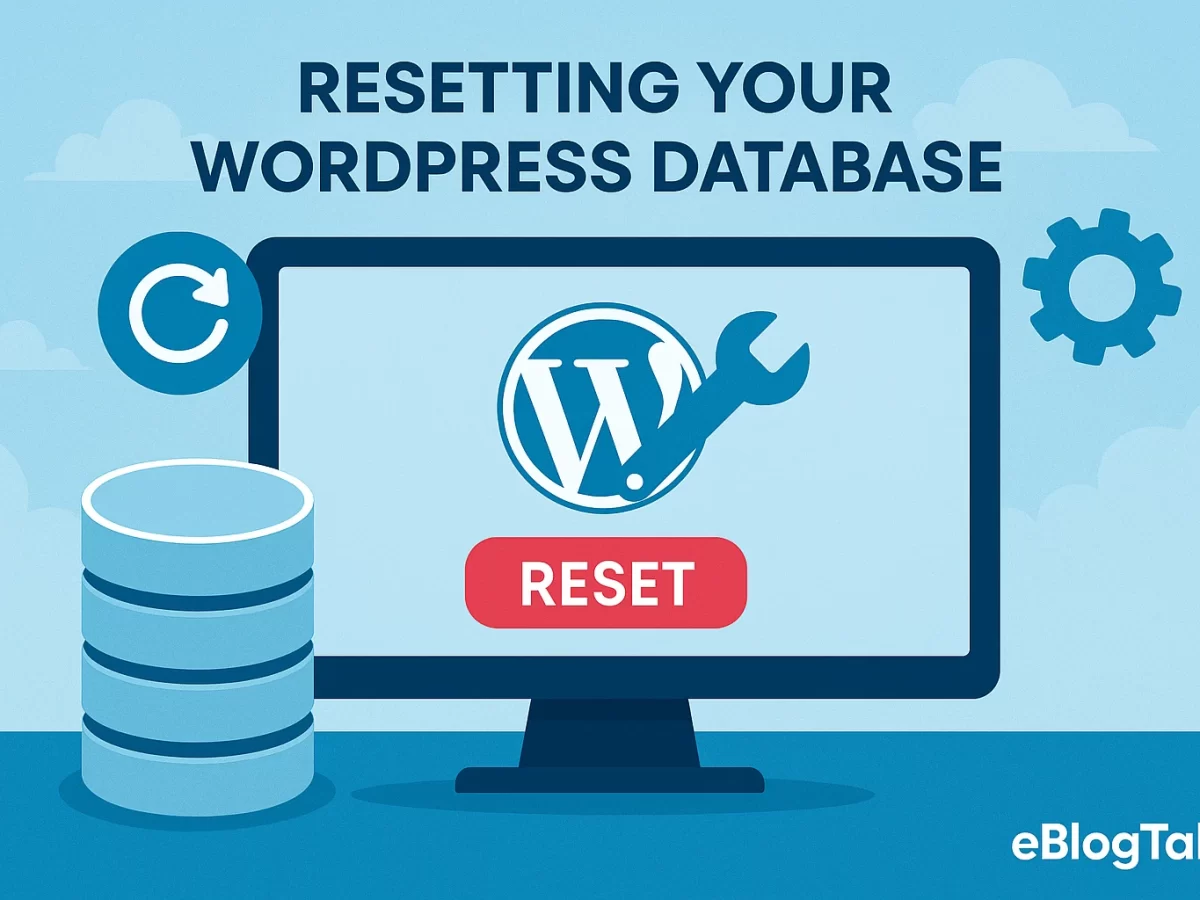It is not only interesting but also very valuable to know how many people are visiting your WordPress site at the moment!
In real-time, you get to see popular pages and the source of your traffic. This is useful both to bloggers and businesses who want to make informed data data-driven decisions.
As a blogger, it helps ensure that your content is tailored to your readers’ preferences, so that at all times, you are producing what your readers desire most. It is a game-changer in the case of e-commerce sites, as you can perfectly time promotions, and it can result in a tangible improvement in sales.
In this guide, we’ll show you 3 easy methods to easily display real-time users on your WordPress site to boost engagement and improve your content strategy.
What’s the Need to Track Real-Time Online Users?
Real-time online tracking of users on your WordPress site is not merely a vanity metric but rather a significant tool that could completely alter the manner in which you think about and engage with your viewers.
Real-time insights enable you to see what’s happening on your site at any given time. This will allow you to make real-time decisions, personalise your content, and react to visitor behaviour in a manner that will enhance interaction and results.
In the case of community websites or forums, it can assist the moderators to keep up with the active threads and alert them to traffic spikes that might require their urgent attention. Sudden increase in users? It might be a hashtag or a feature on a different site- something to jump in on.
Real-time data is also quite useful in event websites and webinars. When you are hosting a live session, you can monitor who is online to give you the number of attendees joining, at what point they are leaving, or which event pages are being clicked during that particular time. It is an excellent method to keep in touch with your audience as events develop.
Even on a small personal blog or portfolio, real-time tracking is a fun and useful layer. You can tell when somebody is reading a post that you have just shared, or when a particular item of content is receiving unexpectedly high levels of attention, perhaps because it is being shared in an unexpected place.
Now, let’s look at 3 different and easy methods to achieve this tracking. Here are all the methods we’ll cover in this guide:
- How to Show Real-Time Users in Your WordPress Dashboard
- Display Live Visitors on Your WordPress Site’s Front End
- Track Real-Time Users Using Google Analytics
Let’s dive right in.
Method 1: How to Show Real-Time Users in Your WordPress Dashboard
One of the easiest ways to view real-time online users right inside your WordPress dashboard is by using the MonsterInsights plugin.
It is a highly rated analytics plugin for WordPress that allows you to integrate Google Analytics with your WordPress site without writing a single line of code. MonsterInsights lets you easily see the status of your site and who is online right now – right in your dashboard.
- To begin tracking live users on your WordPress dashboard, you will first need to install and activate the MonsterInsights plugin.
- After activating it, you will see that a new option called Insights will be added to your WordPress menu. When you click on it, you simply hit the button “Launch Setup Wizard” and you start linking your site with Google Analytics, without having to deal with any code.
- Simply use the easy steps of the setup wizard to connect your Google Analytics account. In case you are stuck, a step-by-step guide on how to do this with ease is provided in its entirety.
- After completing the setup, you’ll be able to monitor real-time user activity right from your dashboard. To do this, go to Insights » Reports, then open the Realtime tab.
Here, you can get a real-time number of current visitors and even a page view by the minute. Keep on scrolling, and you will find more.
For example, you can view which specific pages your users are browsing right now. This gives you a great sense of what content is drawing attention, so you can plan similar posts or updates during high-traffic periods.
There is also a section that will tell you the source of your visitors; it could be social media, email, or referral links. This assists you in keeping track of the performance of your campaigns at any particular time.
Last but not least, MonsterInsights will provide you with a live map of where your users are located by country and by city. You can use this to tailor your promotions—for instance, offering region-specific discounts or launching targeted deals to drive conversions in specific markets.
[convertful id=”236986″]
More Resources:
Successful Entrepreneurs in India 2025
Young Entrepreneurs in India
MBA Chai Wala Net Worth 2025
Vivek Bindra Net Worth 2025
Aman Gupta Net Worth 2025
Emiway Bantai’s Net Worth 2025
Archana Puran Singh Net Worth 2025
Method 2: Display Live Visitors on Your WordPress Site’s Front End
If you want to show how many visitors are currently active on your website, one of the simplest ways is by using the WP-UserOnline plugin.
- First, you need to install and activate the WP-UserOnline plugin on your WordPress dashboard. In case you are new to the world of plugins, you may use a guide on how to install the plugin as a beginner.
- After activating the plugin, visit the Settings » UserOnline in your WordPress admin area. This is where you can modify several settings to change the behaviour of the plugin. You will be able to change the settings such as session timeout, the page that will be loaded to show the active users, and the way the data is going to be presented on the site.
- The default settings should be perfectly fine for the majority of users, in which case all you need to do is click on the Save Settings button at the bottom of the page once you are ready to continue.
- Then you will have to create a new page on which the counter of real-time users will be placed. Go to Pages » Add New, give your page a title, and add this shortcode where you’d like the live user count to appear: [page_useronline]
Note: You can also insert a Shortcode block by clicking the “+” icon and pasting the shortcode inside it. When this is completed, preview your page and post it.
That’s it! Your visitors will now see how many people are online, updated in real time.
You can even display online users in a sidebar or widget area with a classic WordPress theme. All you need to do is visit Appearance » Widgets and then click on the + icon and add the UserOnline block.
You will also be able to change the title of the widget and choose what sort of stats you would like to display, such as the current visitors on a given page, the overall users on the site or a mixture of both.
Once you have configured your preferences, be sure to save them, and you will now see the live user count displayed in the sidebar of your site.
Method 3: Track Real-Time Users Using Google Analytics
Your Google Analytics account is also another awesome place to keep track of real-time activity on your site.
The most recent release is Google Analytics 4 (GA4), which offers a new interface and modified metrics and explores improvements that provide you with a better understanding of how people are engaging with your site today.
- In GA4, you can see live visitors by going to the left-hand menu and selecting Reports → Realtime. This section provides you with an overview of what is going on at this very moment on your site.
- Within the Realtime report, you will be able to find the information about the active traffic sources, the pages viewed by users, their location, the type of device they use, etc, all on a single screen.
Important Note About Universal Analytics
The old version of Google Analytics, known as Universal Analytics, officially stopped processing data on July 1, 2024. Most users no longer have access to their old dashboards or the API.
There are also instances where some accounts may still display the interface, but they are marked to be deleted, and they will not be around for long. In case your Universal Analytics property has vanished from your account, it implies that it has been closed completely.
But, in case you were a Universal Analytics 360 user and had BigQuery backfill enabled before June 30, 2024, your data export will proceed until it is finished.
TLDR: GA4 has become the new standard, and all of your live user tracking should occur there in the future.
Bonus: How to Show a Visitor’s IP Address in WordPress
Displaying a visitor’s IP address on your WordPress site can be useful for various reasons, like adding a personalised touch, logging user activity, or enhancing security. Although WordPress does not display this information automatically, it can be easily done with the help of a plugin or some custom code.
The easiest method is to use a plugin such as WPForms or Visitor IP Logger, which logs and shows the IP address of every visitor. These tools usually provide other information, such as location and type of browser, too.
Assuming you have no problem with coding, a small piece of PHP can be used to echo the IP address wherever you require.
For example, <?php echo $_SERVER[‘REMOTE_ADDR’]; ?> can be placed in your theme files to show the current user’s IP.
Important – Just be mindful of privacy laws. When you are gathering or showing user information such as IPs, it is probably wise to disclose that in your privacy policy.
[convertful id=”236985″]
Other Resources:
AdSense Plugins for WordPress 2025
WordPress AntiSpam Plugins 2025
WordPress Form Builder Plugins 2025
Google Analytics Plugins For WordPress 2025
WordPress Advertising Management Plugins 2025
WordPress Cache Plugins to Improve Speed and Core Web Vitals 2025
WordPress Backup Plugins For Automated Backup 2025
Conclusion
Tracking real-time online users in WordPress gives you valuable insights into how visitors interact with your site as it happens. If you are a blogger, business owner, event host, or community manager, these live stats can help you make smarter decisions, engage users better, and respond fast to trends.
Whether it is through the utilisation of a plugin, such as MonsterInsights, or the implementation of Google Analytics 4, multiple methods exist to view this data without any trouble. And you can even show user IP addresses to make it even more personal or trackable, but do remember to keep within the privacy laws. In general, the real-time tracking is an empowering layer on top of your WordPress experience.
Show Real-Time Users FAQs
1. How can I see real-time users in WordPress?
You can view real-time users in WordPress using plugins like MonsterInsights or by connecting to Google Analytics 4.
2. Does Google Analytics show real-time traffic data?
Yes, Google Analytics 4 has a Realtime report that displays live traffic data, including pages viewed and user locations.
3. Can I display live visitors on the front end of my site?
Yes, plugins like WP Live Visitor Counter let you show real-time visitor numbers on your site’s front end.
4. Is it legal to show user IP addresses in WordPress?
Yes, but you must follow data privacy laws like GDPR and update your privacy policy if displaying or logging IP addresses
> My Response is on my own site
> Image Sharing Sites
> Profile Submission Sites
> Edu Sites for Backlinks
> Ping Submission Sites
> PDF Submission Sites
> Social Bookmarking Sites
More Resources:
> What is breadcrumb navigation for SEO?
> Mobile SEO Mistakes
> How do we improve page speed- The Complete Guide
> SEO Myths about website optimization
[convertful id=”85629″]