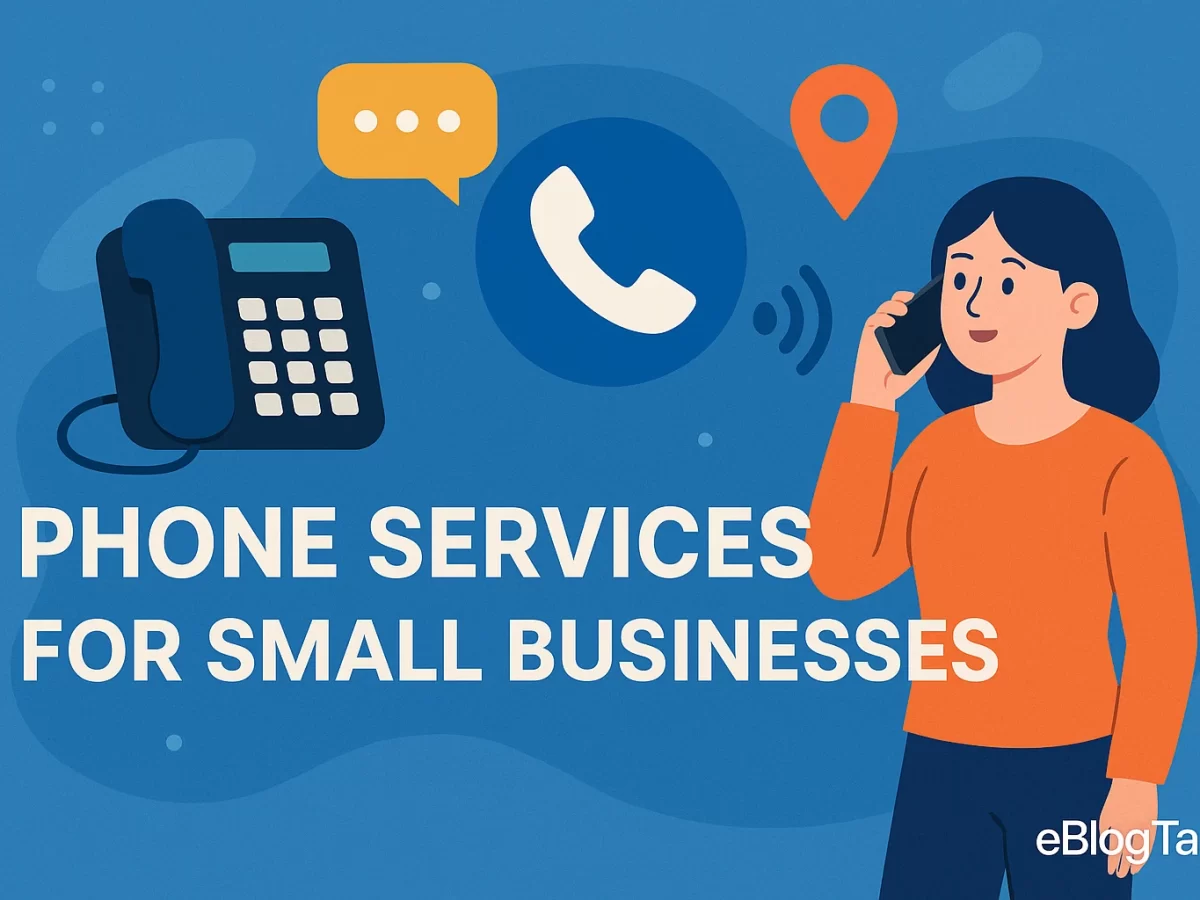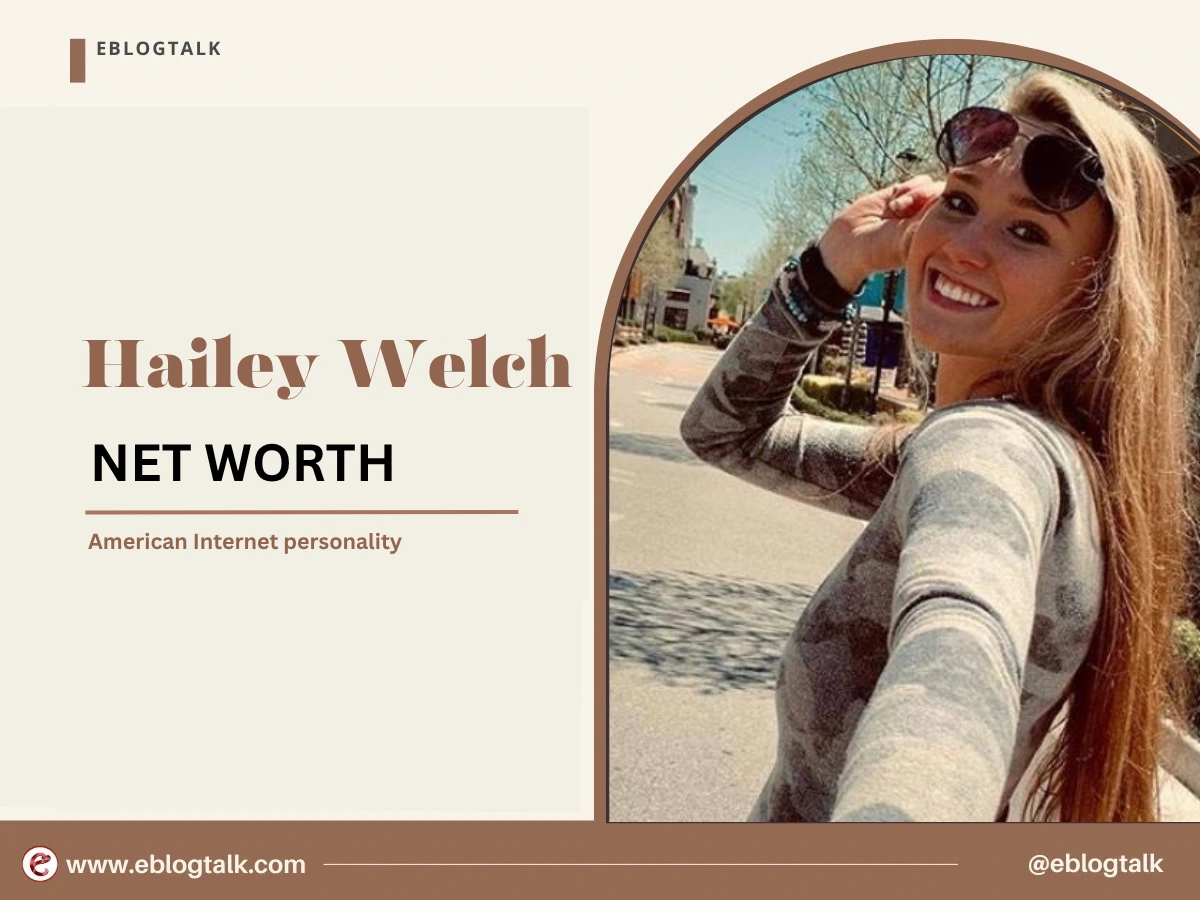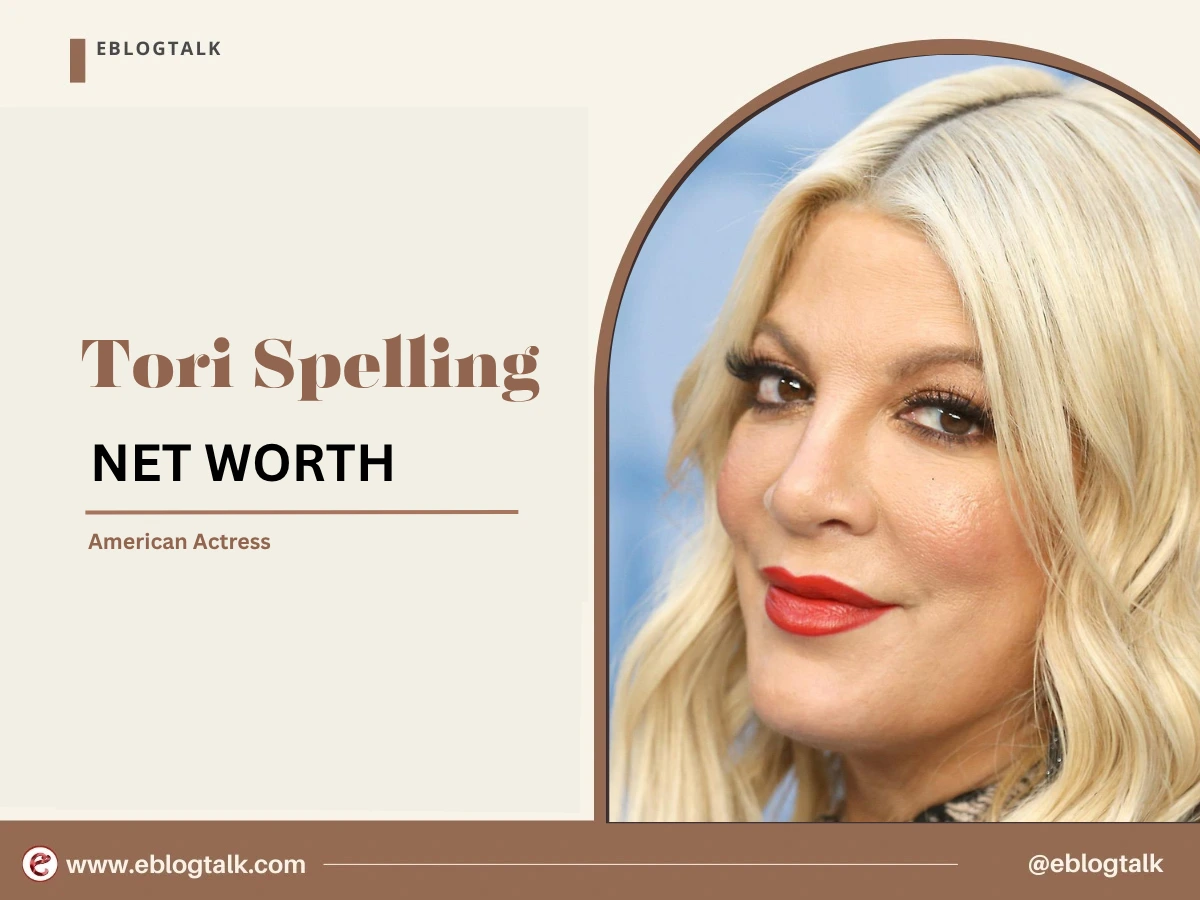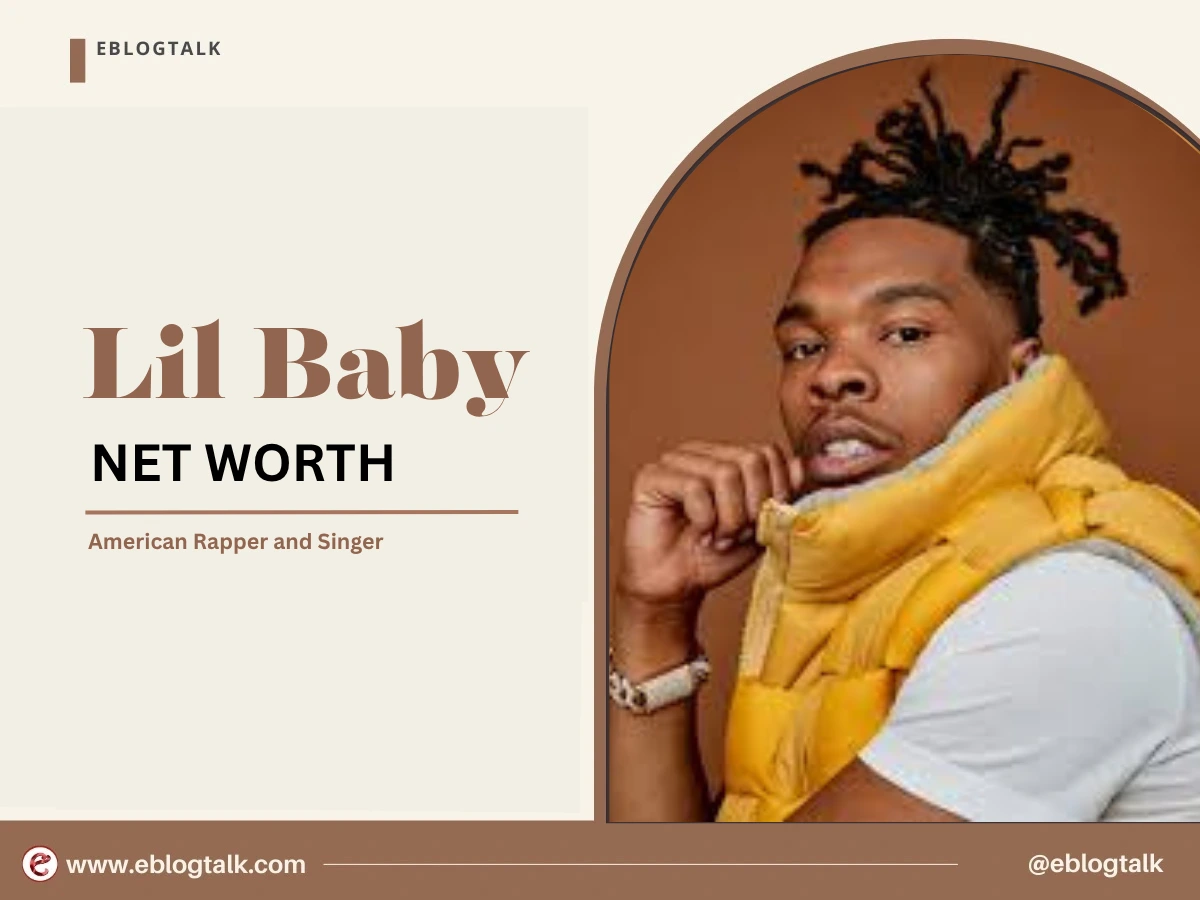There are times when a test WordPress site can become overloaded with plugins, themes, and sample content. Instead of dealing with each issue individually, it’s usually simpler to start from the beginning and clean everything together.
For this reason, resetting your WordPress database can be very useful. It gets rid of your existing content, options, and personalised settings, so your WordPress is like new, without you needing to install it again.
People who experiment with plugins or themes can save a lot of time with this approach. You can use it to remove unwanted data before handing over a site to someone else.
In this guide, we’ll walk you through the process of safely resetting your WordPress database using a plugin. This allows you to start again in case something is lost or you damage the site’s main functions. Let’s get started.
Why Should You Reset Your WordPress Database?
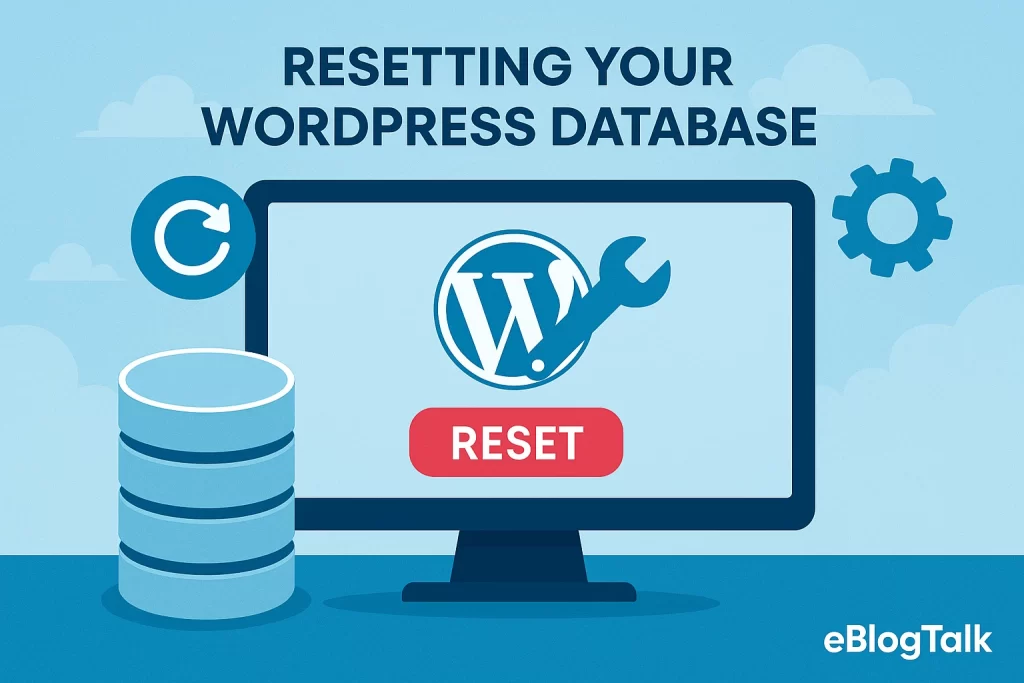
A lot of people use a local server or a staging area when experimenting with new plugins, themes, or designs to prevent affecting the live website. If you follow this method, resetting the WordPress database can help things go more smoothly.
While developing, a test site can quickly end up with temporary text and many different settings. As time passes, the clutter on your site can cause it to work more slowly and create extra issues.
It takes a lot of time and may lead to errors when you try to remove everything manually. All of us have wasted time fixing up a test site, but still missed something essential.
For this reason, it’s wiser to use a plugin to reset your database. You can work with a clean sheet, and the process is both stress-free and quick.
But before we get to the reset, it’s wiser to prepare a backup. So let’s explore that.
Preparing a WordPress Backup
WordPress keeps everything—your posts, pages, and even plugin settings—within its database. When you reset it, all of that information is permanently erased.
A lot of users forget to back up their data, but realise later that they’ve lost something valuable. It’s surprising how many times this happens. You should always make a backup because a reset cannot be undone.
It is important to back up your WordPress site before you start. Should you only wish to back up your database, you can do this with a backup.
Now, let’s explore 2 simple methods to back up your database:
Way 1: Database Backup Using Advanced WP Reset
If you’re planning to reset your WordPress site with the Advanced WP Reset plugin, you can first create a quick snapshot of your database.
We have applied this process when the tests were small and did not need a full-site backup. It is easy to install and run, but there is a small limitation.
When you pick this approach, you will need to restore the database by hand using phpMyAdmin. It might not be hard, but it needs a bit more technical knowledge than using Duplicator.
Steps to use WP Reset
- Start by installing and activating the Advanced WP Reset plugin. After activation, navigate to Tools » Advanced WP Reset, and click on the ‘Snapshots’ tab.
- Now, give your snapshot a name and click the ‘Take Snapshot’ button. The process only takes a few seconds.
- The plugin will save a backup of your database and display it under the Available Snapshots section.
Important: If you reset your site without saving this snapshot externally, it will be deleted along with the reset. Make sure to download it first.
- Click the plus [+] icon next to your snapshot to view options, then click ‘Download’.
- Your backup will download as a .sql file. Keep this file safe — you’ll need it if you want to restore your database manually later.
[convertful id=”236986″]
More Resources:
Successful Entrepreneurs in India 2025
Young Entrepreneurs in India
MBA Chai Wala Net Worth 2025
Vivek Bindra Net Worth 2025
Aman Gupta Net Worth 2025
Emiway Bantai’s Net Worth 2025
Archana Puran Singh Net Worth 2025
Way 2: Database Backup Using Duplicator
Many people turn to Duplicator to quickly back up their WordPress sites because it is reliable. There is a good reason why it is on many top backup plugin lists — it does what it’s supposed to.
Routine and emergency backups are commonly done by site owners and developers with the help of it. It is easy to save and restore your site; all you need are a few clicks.
- To get started, first install and activate the Duplicator plugin. If you haven’t used WordPress plugins before, there is a simple guide available to follow.
Note: The basic version of Duplicator is helpful, but choosing the Pro version allows you to schedule backups and save your files in the cloud.
- Once the plugin is activated, go to Duplicator » Backups in your WordPress dashboard and click ‘Add New’.
- Next, give your backup a name. Duplicator also allows you to use dynamic tags, such as the current date or your site name, to name backups automatically.
- When you’re ready, click the ‘Next’ button to proceed.
Duplicator will run a scan on your site and show you the results. You would be informed about missing security plugins or an older version of WordPress.
- You can safely ignore these notices if they don’t affect your setup. If everything looks good, click the ‘Create Backup’ button to begin.
- Once the backup process is complete, Duplicator will present download options for both the Archive and Installer files.
- Click ‘Download’, then select ‘Both Files’ to save them to your computer.
And that’s it! The database of your site, along with everything else, is securely backed up for your future use.
Other Resources:
AdSense Plugins for WordPress 2025
WordPress AntiSpam Plugins 2025
WordPress Form Builder Plugins 2025
Google Analytics Plugins For WordPress 2025
WordPress Advertising Management Plugins 2025
WordPress Cache Plugins to Improve Speed and Core Web Vitals 2025
WordPress Backup Plugins For Automated Backup 2025
Restoring a WordPress Database (from Backup)
After backing up your WordPress database, it’s just as important to be able to restore it if you have to. If you are adding new features, starting over, or facing an issue, a good restore process will help you recover everything fast.
You can restore your database easily using WP Reset’s Snapshots feature or by manually importing an SQL file through phpMyAdmin. Below, we’ll also cover two additional methods: restoring with Duplicator and restoring through a direct SQL file upload.
Method 1: Restoring the Backup Using Duplicator
If you used Duplicator to back up your site and database, restoring it is easy, and you won’t need to edit the database manually.
- First, locate the Archive and Installer files you downloaded when you created the backup. These two files work together to rebuild your site.
- Next, upload both files to the root folder of your WordPress installation via FTP or through your hosting file manager (usually called public_html or www).
- Once uploaded, run the Installer by visiting yoursite.com/installer.php in your browser.
Go through the on-screen process to restore your backup. Once you run Duplicator, it will pull out your archive and fill your database with the backup version.
When the process is done, your website will be back to its previous state with the database and files included.
[convertful id=”236985″]
Other Resources:
AdSense Plugins for WordPress 2025
WordPress AntiSpam Plugins 2025
WordPress Form Builder Plugins 2025
Google Analytics Plugins For WordPress 2025
WordPress Advertising Management Plugins 2025
WordPress Cache Plugins to Improve Speed and Core Web Vitals 2025
WordPress Backup Plugins For Automated Backup 2025
Method 2: Restoring the Backup Using an SQL File
If you backed up your database as an SQL file (for example, using WP Reset Snapshots or manually), you’ll need to restore it through your hosting control panel — typically using phpMyAdmin.
- First, log in to your hosting account and navigate to phpMyAdmin.
- Select the correct WordPress database from the left sidebar. If you are restoring a full reset site, you may want to empty the database first by selecting all tables and choosing Drop.
- Once ready, click on the Import tab.
- Open the file selection tool and then click Go to start importing your .sql file.
The phpMyAdmin tool will restore your database after reading the file. When the process is done, your website will be restored to how it was when you made the backup.
Conclusion
Restoring your WordPress database may sound technical, but with the right backup and tools, it’s a process anyone can handle. Being able to restore your WordPress site, whether with a plugin or an SQL file, is something every user should know how to do.
When the restore is done, go through your site and make sure every page, post, setting, and plugin is functioning properly. If you regularly back up and can restore your site easily, you won’t have to worry about losing anything important during experiments.
FAQs About WordPress Database Connection Error
1. What is a WordPress database connection error?
A WordPress database connection error occurs when your site is unable to communicate with its database, often due to incorrect credentials or server issues.
2. How do I fix a WordPress database connection error?
You can fix it by checking your database credentials in the wp-config.php file, repairing the database, or contacting your hosting provider.
3. Can a plugin cause a WordPress database connection error?
Yes, certain plugins can corrupt database tables or conflict with database settings, triggering a WordPress database connection error.
4. Does a WordPress database connection error affect SEO?
Yes, if your site stays down for long, a WordPress database connection error can negatively impact SEO rankings and user experience.
> My Response is on my own site
> Image Sharing Sites
> Profile Submission Sites
> Edu Sites for Backlinks
> Ping Submission Sites
> PDF Submission Sites
> Social Bookmarking Sites
More Resources:
> What is breadcrumb navigation for SEO?
> Mobile SEO Mistakes
> How do we improve page speed- The Complete Guide
> SEO Myths about website optimization
Disclaimer: The net worth, assets, and other information shared here are based on reports from News websites. Sometimes, celebrities or their teams also provide their input, which we include when available. We aim to provide accurate information, but unless stated otherwise, these numbers are approximate. We welcome feedback at info@eblogtalk.com.
[convertful id=”85629″]