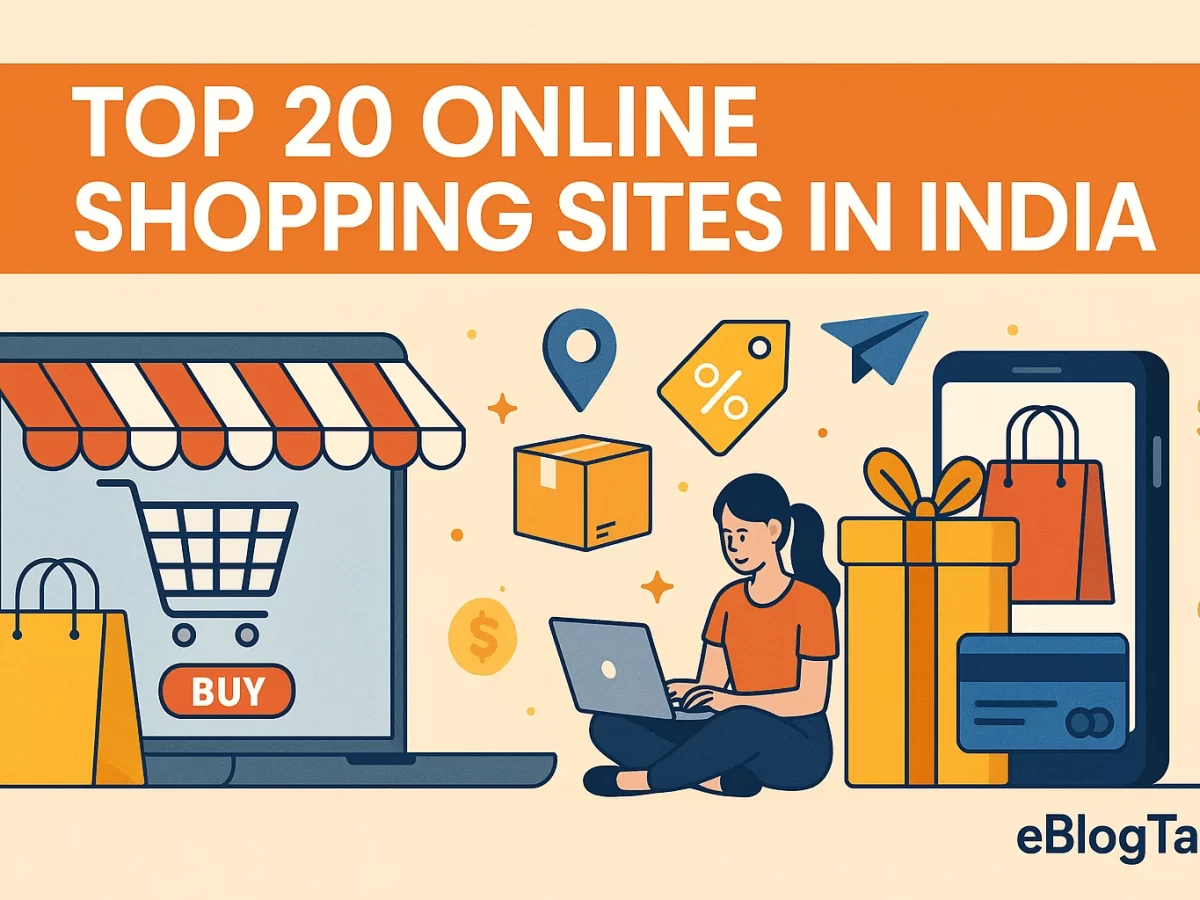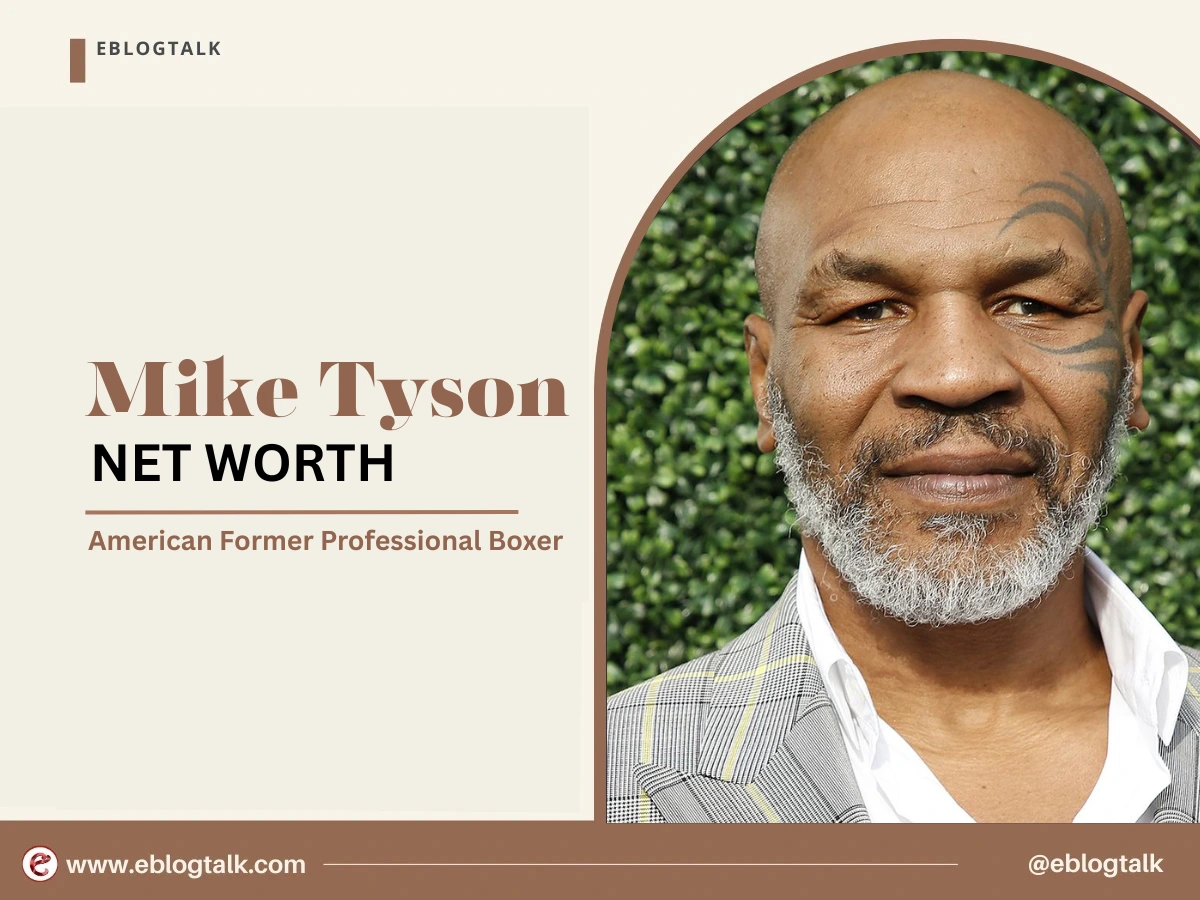Have you heard of archive posts in WordPress? It is a beneficial technique that is often underutilized. A lot of website owners believe they can only throw away their old content or allow it to remain on their website, messing up the appearance. But suppose you want the content to be accessible for SEO or keeping records, but you don’t want visitors to see it easily?
That’s why archiving is needed. In this article, we’ll take a deep dive into what happens with WordPress archive posts, why you might want to do it, and the different ways you can archive posts on your site — all without deleting any valuable content. Let’s get started.
What Does “Archiving a Post” Mean in WordPress?
Archiving a post in WordPress usually hides it from your main site pages but keeps it available by linking to its archive page or URL.
Here’s what generally happens when you archive a post:
- The post remains in your WordPress database.
- The post remains intact — it still has its information, comments, data and URL.
- If the post is marked in a certain way, it will be omitted from site-wide searches and category listings.
- Those with the link can visit it directly, or else they can go to the archive page.
It’s important to know that WordPress doesn’t provide a way to archive each post like an email client does. To make archiving happen, you should use plugins, write custom code or follow manual steps.
[convertful id=”236986″]
More Resources:
Successful Entrepreneurs in India 2025
Young Entrepreneurs in India
MBA Chai Wala Net Worth 2025
Vivek Bindra Net Worth 2025
Aman Gupta Net Worth 2025
Emiway Bantai’s Net Worth 2025
Archana Puran Singh Net Worth 2025
Why Archive WordPress Posts?
There are many reasons why you may want to archive posts instead of deleting them:
1. Preserve SEO Value
Backlinks, good rankings and traffic might have been gathered by older blog posts. Getting rid of your old pages could negatively impact your SEO. Maintaining this SEO effect is possible by archiving your content.
2. Maintain Content for Legal or Business Records
Sometimes you need to retain older posts for record-keeping, legal reasons, or company archives — even if they’re no longer relevant to new readers.
3. Improve User Experience
If you remove posts that are no longer relevant from your blog’s feed or homepage, new visitors can focus on more recent posts, and you can still keep past articles available for those who prefer them.
4. Manage Seasonal or Temporary Content
If your site posts seasonal promotions, event pages or short-lived content, archiving helps you hide it after the relevant time instead of deleting it entirely.
What Happens When You Archive Posts?
If you activate a plugin for archiving, such as Archived Post Status or WP Hide Post, the archived post will usually stay at its original URL. The post will no longer show up on your blog’s lists, in its category pages, tag pages or on your homepage. Even so, someone with the direct link can still get to it. By default, search engines will continue to include your post in their index unless you tell them not to.
If you opt to change a post’s settings to Private or Draft, the post will not be visible to anyone who is not logged in or following you. A Private post is accessible only to people who are logged in and have the correct permissions, but a Draft post is not published and shows a 404 error if someone visits its URL. You should apply this approach with caution if you want to keep your SEO.
Some users want to build their archiving tools by writing code. As an example, you might set up a post status called “Archived” and use conditional logic in your theme to show only published and indexed posts on the front end. This way, you can ensure the post is treated correctly for users as well as for search engines.
How to Display an Archive Page?
If you choose to archive posts using categories or tags, you can easily display them on a dedicated archive page.
Option 1: WordPress Archive Template
Make use of the category archive template that is included in your theme.
Example URL: https://yoursite.com/category/archive/
Option 2: Custom Page with a Query Loop
Create a custom “Archive” page using a page builder like Elementor or Gutenberg.
Archived posts can be shown by using the Query Loop block or the Post Grid widget.
Option 3: SEO Considerations
Use your SEO plugin (such as RankMath or Yoast SEO) to manage whether this archive page should be indexed or noindexed.
[convertful id=”236985″]
Other Resources:
AdSense Plugins for WordPress 2025
WordPress AntiSpam Plugins 2025
WordPress Form Builder Plugins 2025
Google Analytics Plugins For WordPress 2025
WordPress Advertising Management Plugins 2025
WordPress Cache Plugins to Improve Speed and Core Web Vitals 2025
WordPress Backup Plugins For Automated Backup 2025
How Does Archiving Affect SEO?
Whether a post stays in the search engine index after archiving is key to its SEO. If you hide a post from your blog and category listings by using a plugin, the post keeps its rankings and backlinks. It works best when the content remains helpful or attracts people, though it is no longer promoted on the main website.
Here’s how archiving can affect SEO in practice:
- Posts you set to Private or Draft will not show up in search results, and links to them might give 404 errors unless you add redirects.
- Posts that are archived and still viewable by search engines keep their previous rankings and backlinks, which supports the website’s overall authority.
- Putting a noindex directive on a post helps it not be found in search results, so it can stay on the website for future reference without SEO benefits.
- If the links or traffic from those posts were positive, removing them or making them return 404 errors can be harmful to the website’s SEO.
- If you don’t update the links within your site, users might have a negative experience, and some of your content could end up being orphaned, which can harm SEO indirectly by lowering user engagement.
Best Practices for Archiving Posts
When developing your archiving strategy, follow a few best practices to ensure optimal results.
First, carry out content audits weekly. Now and then, look at your old posts to determine if they are still useful, how many people visit them, their search engine rankings and how valuable they are. Not all old posts should be archived; some can be refreshed, joined with similar content or linked to pages that better fit what they cover.
Second, pay attention to search engine optimisation. Make sure archived posts still have corresponding URLs when they have existing backlinks. Should a post have strong SEO value, you might wish to leave it in place even after removing it from the navigation menu.
Third, keep users informed when it is necessary. If you decide to keep old posts, add a notice that the content is no longer current. As a result, users are less confused.
Finally, test your archiving implementation. After archiving posts, check your site’s navigation, search functionality, and sitemap to ensure everything works as expected. Use tools like Google Search Console to monitor the impact on indexing and traffic.
Conclusion
Archiving posts in WordPress is a valuable tool for maintaining a clean, user-friendly website while preserving valuable content and SEO equity. Although WordPress does not have an inbuilt archiving tool, many plugins and manual approaches make it simple to achieve good archiving.
The outcome of archiving your posts depends on the process you use. By following a proper approach, you can make your old posts private, keep your SEO undisturbed and keep your content properly organised.
If you manage a growing WordPress site, consider developing an archiving policy as part of your broader content management process. When done thoughtfully, it will keep your content up-to-date, relevant and beneficial for users and search engines.
Archiving Posts in WordPress FAQs
1. What does it mean to archive posts in WordPress?
Archiving posts in WordPress means removing them from your main site listings without deleting them. WordPress archive posts remain accessible via their URL or an archive page.
2. Will WordPress archive posts still show up in search engines?
Yes, WordPress archive posts can still appear in search engines unless you configure them to be noindexed. Using SEO plugins, you can control whether archived posts remain indexed or are removed from search engine results.
3. How can I easily archive posts in WordPress?
You can easily archive posts in WordPress by using plugins like “Archived Post Status” or “WP Hide Post.” These tools help you manage WordPress archive posts without needing to delete or unpublish them.
4. Is archiving posts better than deleting them in WordPress?
Yes, archiving is often better because WordPress archive posts retain their SEO value and backlinks. Deleting posts can cause broken links and SEO loss.
> My Response is on my own site
> Image Sharing Sites
> Profile Submission Sites
> Edu Sites for Backlinks
> Ping Submission Sites
> PDF Submission Sites
> Social Bookmarking Sites
More Resources:
> What is breadcrumb navigation for SEO?
> Mobile SEO Mistakes
> How do we improve page speed- The Complete Guide
> SEO Myths about website optimization
Disclaimer: The net worth, assets, and other information shared here are based on reports from News websites. Sometimes, celebrities or their teams also provide their input, which we include when available. We aim to provide accurate information, but unless stated otherwise, these numbers are approximate. We welcome feedback at info@eblogtalk.com.
[convertful id=”85629″]